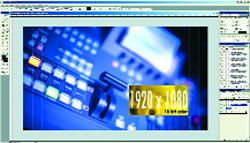
PRODUCT: Adobe Photoshop CS2 V.9
WEB SITE: www.adobe.com
PRICE: CS2: $599.00; upgrade: $149.00
- optimized to use up to 3.5GB of RAM
- FireWire output to NTSC or PAL
- better layer management
- close integration with Illustrator
For years, Photoshop has been the industry standard for digital imaging. No one has even come close to matching the massive abilities of this application. I personally cannot imagine completing a post production project without it. However, the integration with video and the distinct needs of editors has not always been so smooth. We've all figured out work-arounds to get layered Photoshop documents into our edits with alpha channels, and I'm sure I'm not the only one who's manually marked TV safe guides for 720x486 files. Well, Adobe has really befriended the video community with Photoshop CS2. It has many great features aimed smack-dab at our market: things like HDTV presets under [File: New]. "What you see is what you get" NTSC+PAL video monitoring of your comps via 1394/FireWire. These and many more huge time savers are more than enough justification for me to upgrade.
Even Photoshop?s File Browser has evolved into its own application: Adobe Bridge. Now, the two apps work efficiently in parallel - Adobe Bridge building thumbnails while you edit in Photoshop CS2, or Photoshop CS2 batch processing images while you continue to work in Adobe Bridge.
Smart Objects allow non-destructive scaling, rotation and warping of layers within Photoshop CS2. Rich vector data pasted or placed from Adobe Illustrator CS2 graphics remain live and scalable, and edits applied in Illustrator CS2 are automatically reflected in Photoshop CS2. Smart Objects can also work much like symbols in Illustrator CS2 - editing one linked copy will update all other linked copies automatically. Dude - that's WAY more smarter.
Whoever thought you would be able to live-warp objects in Photoshop? With CS2 you can. Start with one of the many included presets, or customize your warp by simply dragging control points on the warp grid. This tool is great for wrapping 2D graphics around 3D objects, a common example would be to dress a 12 ounce soda can with a new logo design. As the tin curves, so does the original art. Image Warp makes short work of wrapping graphics around objects, and when coupled with the new Smart Objects features, warps stay fully re-editable. "Let's do the Live Warp agaaaaaaaiiiiin!!!"
Adobe has also introduced a great fixer-upper: Optical Lens Correction. This tool can quickly and efficiently correct a wide range of common camera lens distortion flaws from a single, easy-to-use interface. Eliminate barrel or pincushion distortion, chromatic aberration, vignetting and perspective flaws in all three dimensions, and do it in one pass with a live preview and an alignment grid.
And what about animation? This is definitely a Photoshop first. I was able to create dynamic GIF animations directly in Photoshop CS2 software with the new Animation palette and Layer palette animation options. I found this to be a little sluggish to work with, but there is a lot of creative potential in the concept. I'd like to see more development in this area, and additional options added to save off animations as .avi's or .mov's.
WAIT, THERE'S MORE!
Among the new corrective features of this version is Smart Sharpen - where you can easily counteract common image blurring with fine correction control based on specific types of blur, such as Motion, Lens and Gaussian. Smart Sharpen is a cut above the familiar Unsharp Mask, with effective preservation of edge details and discrete advanced sharpening of shadows and highlights. There's also enhanced 16-bit filter support - in CS2, even more filters have been upgraded to 16-bit compatibility, including the popular Liquefy and Lens Blur.
Long-time users of Photoshop will appreciate the enhanced control over layers. Intuitively select, align, group and simultaneously move multiple layers on the document canvas. Drag a marquee around objects on multiple layers to create a multiple selection; shift-click to add new objects to the selection. Enable automatically appearing Smart Guides to help line up your objects and snap them to borders and centers. Multiple Layer Control means: enhanced efficiency.
And one of my all-time favorites: Video Preview output of your broadcast graphics as they?ll appear to the audience, while you're still building them. With one click, you can preview your work on an NTSC or PAL television monitor connected to your computer using IEEE 1394. This is something I use all the time in other programs, which has now become a requirement for my workflow. You cannot do professional video compositions from a VGA monitor alone, I don't care if you have a classic Trinitron CRT, or a new 30-inch Cinema Display - you have to view your comps on a display that is most similar to the majority of the audience's. The color space, definition and gamma difference alone will make a world of difference. Word to my Adobe peeps: next go-round I would hope to see "live interactivity" with the preview output. Instead of using a hot key to update the video image each time, I would like to see auto updates every quarter of a second, or faster. This would be a far superior method of working with video. But maybe I'm asking for too much, I am the youngest of three, ya know.
And finally, I love the higher capacity RAM compatibility in Photoshop CS2. To make the most of systems running 64-bit processors, Photoshop CS2 can now address more than 2GB of RAM. Photoshop CS2 can address approximately 3.5GB of RAM on a Power Mac G5 running Mac OS X, or on a Windows XP 64-bit Edition system running an Intel Xeon processor with EM64T, or an AMD Athlon 64 or Opteron processor. My G5 at home is bloated with 8GB of RAM. Perhaps I could work out some sort of 4GB time-share with a few of the Post readers out there? Any takers?